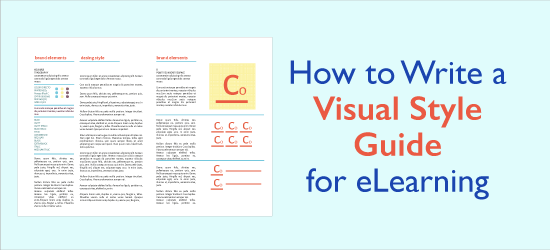
The most efficient way to achieve consistency in the visual design of eLearning and presentation slides is to create a visual style guide. A style guide provides one graphical standard for the people and the project. It’s nearly a necessity when working on a team. It’s also valuable when working alone, because it’s difficult to be consistent in your design without a reference document.
In addition, learning designers are often pulled off of one project, placed on another higher priority one, and may return to the original project months later. This makes it difficult to remember the design choices you made.
Advantages of a Visual Style Guide for eLearning
It takes effort to make and document design decisions, but there are many benefits to writing an eLearning visual style guide.
- Forces you to make up-front design decisions.
- Encourages you to consider accessibility during design.
- Provides one visual standard for an entire course, curriculum or organization
- Saves time when you need to look up colors, font sizes, etc. Learn more about the characteristics of color and choosing a color palette. Also see How to Choose a Font for eLearning.
- Having documentation improves efficiency
- Provides the styles for future courses if you want to re-use the design
- Provides a way to get buy-in from your client
- Looks professional (clients are usually impressed)
A visual style guide can evolve. If you choose to or need to change a design decision, just update the product and your document as well.
How to Get Started With a Style Guide
A visual style guide doesn’t need to exist in a vacuum. You may base it on previous work, on branding guidelines or on an organization’s website. If you’re starting from scratch and need ideas, check out designer portfolios that you can find at sites like Dribble and Behance. Also, see 21 Ways to Get Visual Ideas.
How I Get Started
My technique is to start with a title or cover slide (that’s the first one). I often sketch a few thumbnail ideas first. After much experimentation, I may hit on a few ideas I like. I’ll then begin to implement these ideas in a graphic program. You can also use PowerPoint or an authoring tool.
This “play” stage can take awhile. I think about meeting the needs of the audience, the content and their work environment. “Who are these learners and how will they feel about this design?”
I try different colors, shapes and fonts. When I think I’m ready to move forward, I document the palette and the fonts that I chose. I will often use one type of shape throughout and document that also. This will be the start of the visual style guide.
What to Include in a Visual Style Guide
Here are my recommendations for the standards you may want to include in your guide. When possible, include visual examples of the styles to ensure everyone understands. This guide doesn’t tell you how to make design decisions, just which decisions to make and specify.
Do you have additional recommendations? Please add them below in Comments.
Notes that refer to the table:
*When specifying color values, use RGB (example: 122 127 130 for medium gray) or hex format (#7A7F82 for medium gray). You can get these values in graphic programs, PowerPoint and authoring tools.
**All screens do not need titles and titles do not need to be at the top of the screen.
RESOURCE:
A Designer’s Guide to Documenting Accessibility & User Interactions
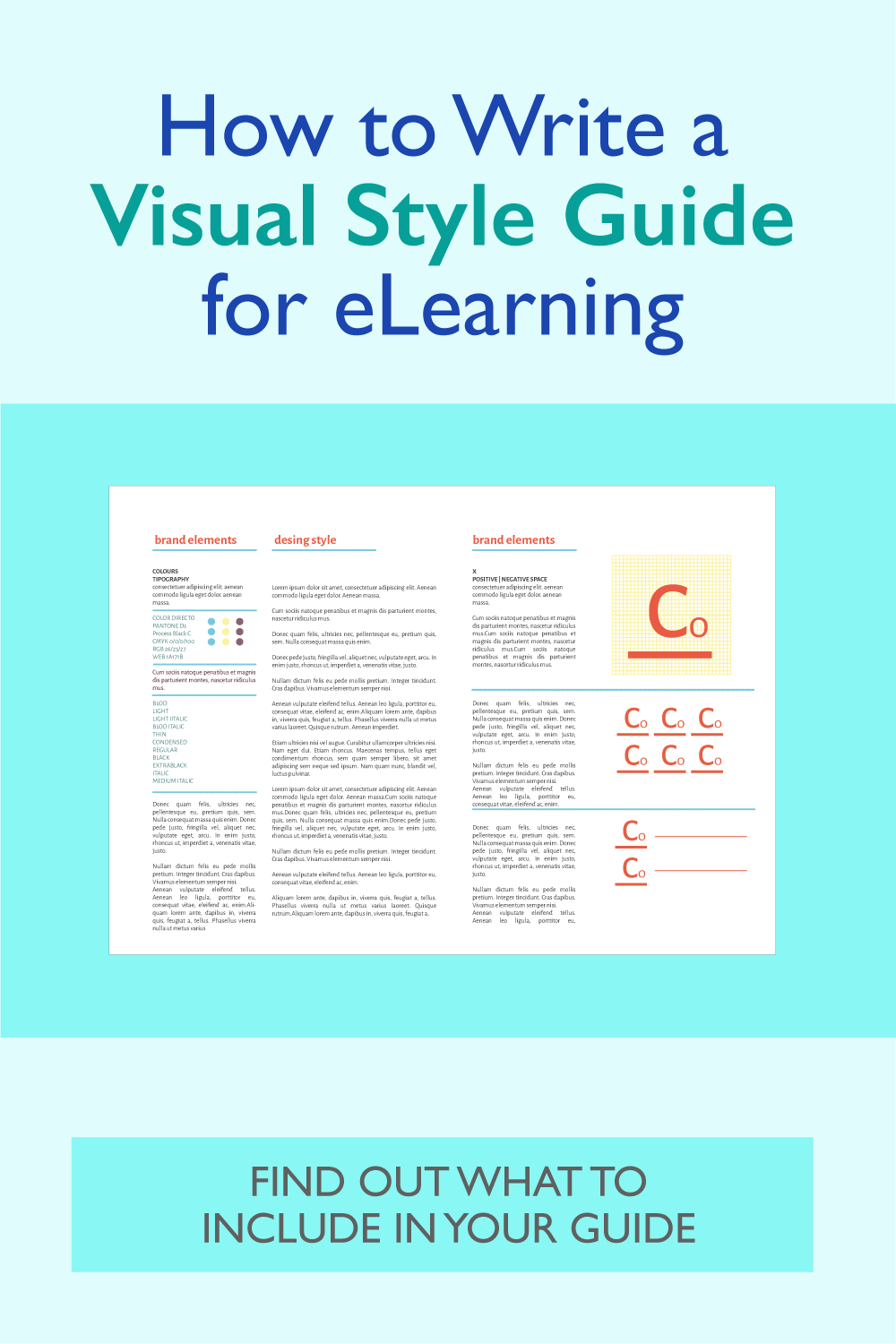

I also like that book.
One of the best resources I found when starting out was The Non-Designers Design Book. It was excellent in understanding layout, information design and many other elements.
This article is very useful when it comes to designing with purpose!